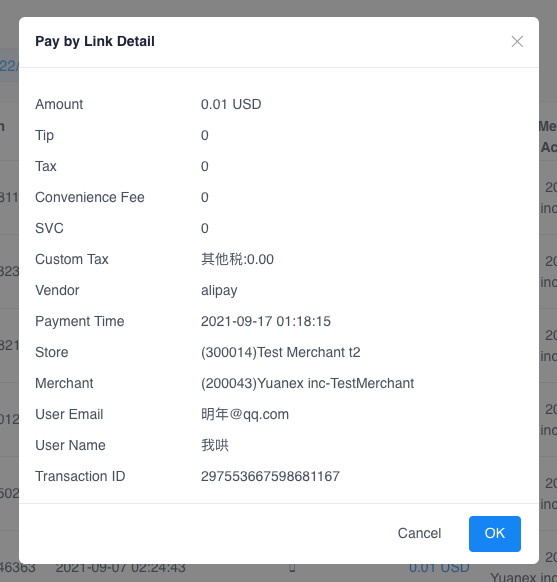The "Collect View" shows all of the different Payment Products that Merchants use to collect payments from their customers, broken out into 3 sections: QR Codes, Invoices and Pay by Link.
-
QR CODE
- All available QR Codes will be displayed and identified by the store name at the top of the code. This will also include all historical QR codes both active and inactive
- By clicking the blue “download” button, a .jpeg will be created, printed and displayed in-store to be scanned by customers.
- Merchant can request to create or disable QR code by emailing support@pockyt.io
-
INVOICE:
-
- This is a historical view of all invoices created by Merchants via the Pockyt Portal only. This will not reflect any invoices created outside of the platform.
- Search by date range or Store ID and views the following:
-
- Contract Number: The transaction number of that invoice (NOT the invoice number)
- Start and Expire Time: When the invoice is generated vs when it expires.
- Status: Paid, unpaid (invoice hasn’t been paid), overdue (beyond due date)
- Client Name & Email
- Amount(s)
- Merchant Account
- Store Account
-
- More: Here, you can view details of the invoice, make a copy, print (download into a PDF) or cancel the invoice.
Create and Send an Invoice: Select the blue “+ Create a New Invoice” button in the upper right hand corner
Choose a store from the drop down menu
Once fields are filled out, select “save”
- Once “saved”, there will be a “send” button and it will be sent to the email handle added
- If the invoice is overdue, select “make a copy”
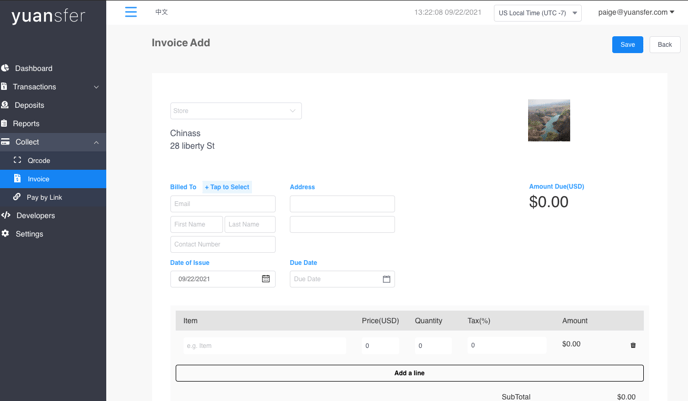
-
PAY BY LINK:
- Pay by Link gives the ability for Merchants to generate a link to send to customers to pay from different wallets. The customer can add in the amount and description. You can view all completed, but does not include unfulfilled transactions via link. To generate a link, navigate to settings>store> click the little blue link icon under "Pay By Link".
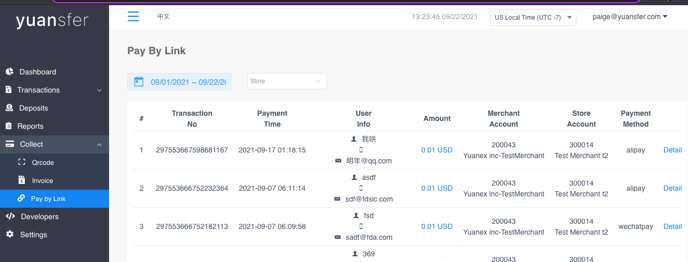
- Filter by date range and/or search by store ID. Below are all the views:
- Transaction No
- Payment Time (If a payment is not complete, you can view payment status and transaction history in the Pockyt App or Portal)
- User Info
- Amount
- Merchant Account
- Store Account
- Payment Method
- Detail
- Merchants are able to do the following:
- Click into link (each store will have unique link)
- Link will populate where Customers can choose currency, amount & details of the purchase (QR code is also available)