- Step 1: Manually set the time zone to Local Time Zone in the Setting.
- Step 2: Click "Date & time"- Turn off both "automatic date & time" and "automatic time zone", then "select time zone" to choose merchant‘s local time zone. Turn on both "automatic date & time" and "automatic time zone".
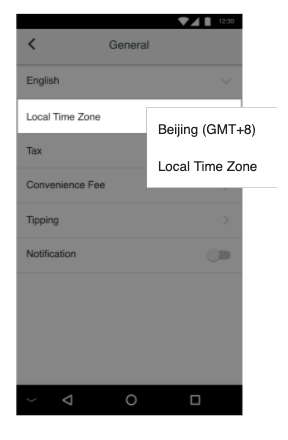
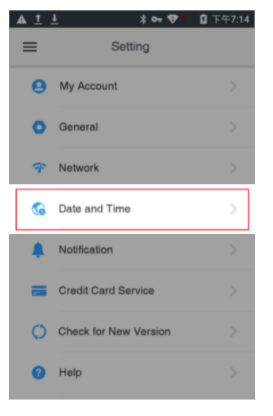
- Click "Date & time"
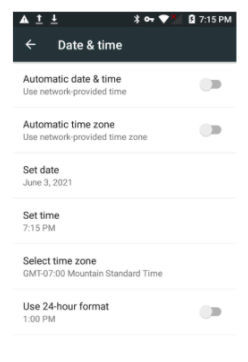
- Turn off both "automatic date & time" and "automatic time zone", then "select time zone" to choose merchant‘s local time zone. Turn on both "automatic date & time" and "automatic time zone".